Simple Loop¶
This tutorial is for people with no or little prior experience with Zurich Instruments lock-in amplifiers. By using a very basic measurement setup, this tutorial shows the most fundamental working principles of the MFLI Instrument and the LabOne GUI in a step-by-step hands-on approach.
Note
This tutorial is applicable to all MFLI Instruments. No specific options are required.
Preparation¶
In this tutorial, you are asked to generate a single-ended signal with the MFLI Instrument and measure that generated signal with the same instrument using an internal reference. This is done by connecting Signal Output +V to Signal Input +V with a short BNC cable (ideally < 30 cm). Alternatively, it is possible to connect the generated signal at Signal Output +V to an oscilloscope by using a T-piece and an additional BNC cable. Figure 1 displays a sketch of the hardware setup.
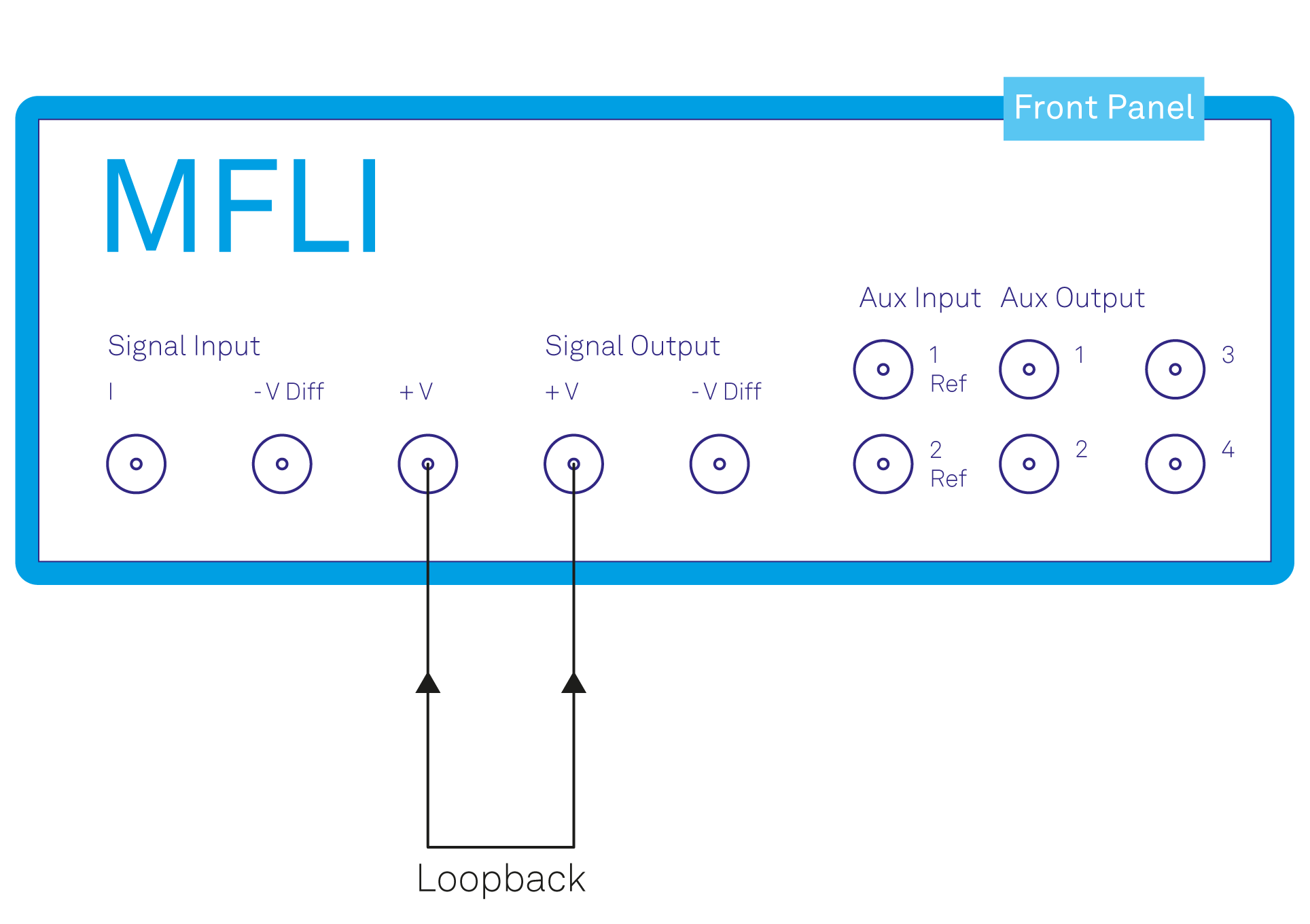
Make sure the MFLI is powered on and successfully connected to the controlling PC (see Getting Started for details). The tutorial can be started with the default instrument configuration (e.g. after a power cycle) and the default user interface settings (i.e. as is after pressing F5 in the browser). Once LabOne is started, the Setup Workspace is shown on the screen. In case some blocks are already present on the canvas, you can remove them by clicking on the “Delete all blocks” button in the top center of the Setup workspace.
Generate and visualize the Test Signal¶
In the Setup workspace, click on the Blocks button (the "+" symbol in the top bar) to open the dropdown menu. Select Signal Output from the submenu as shown in Figure 2. This will add the Signal Output block to the canvas, allowing you to generate the test signal.
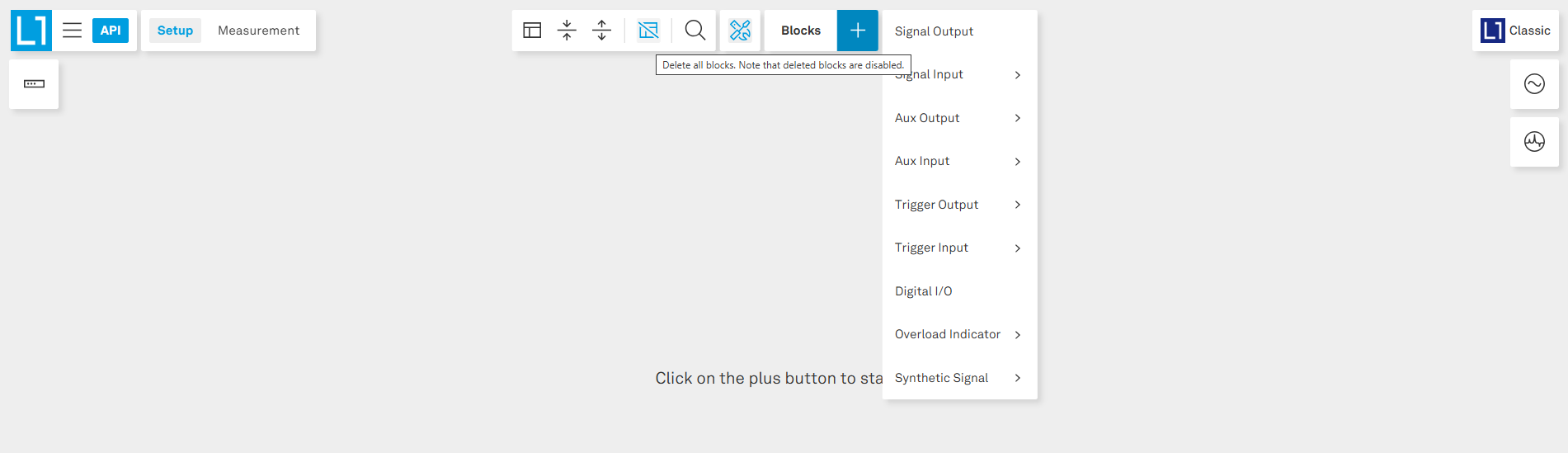
After adding the block, configure the signal output to generate a 300 kHz sine wave with an amplitude of 500 mV by enabling the sine generator and setting the Range to 1 V. Ensure the output is switched on by enabling the corresponding toggle. The oscillator settings will appear on the right-side Oscillators panel; see Figure 3.
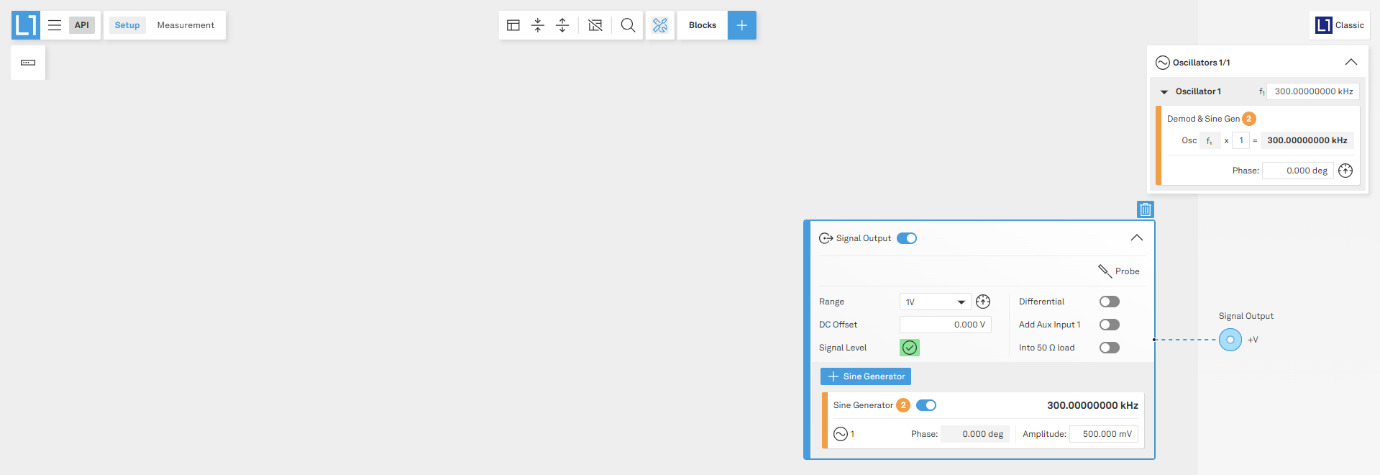
To begin the demodulation process, first add a Voltage Input block to the canvas by clicking on the “+” button on the top bar and selecting the corresponding Signal Input channel from the top bar. Once the block k is on the canvas, you can configure the input settings such as range, coupling (DC/AC), and impedance, to match your experimental requirements. For this tutorial, set the input range to 1.0 V, and be sure to have the AC, 50 Ω, Diff and Float buttons unchecked; see Figure 4.
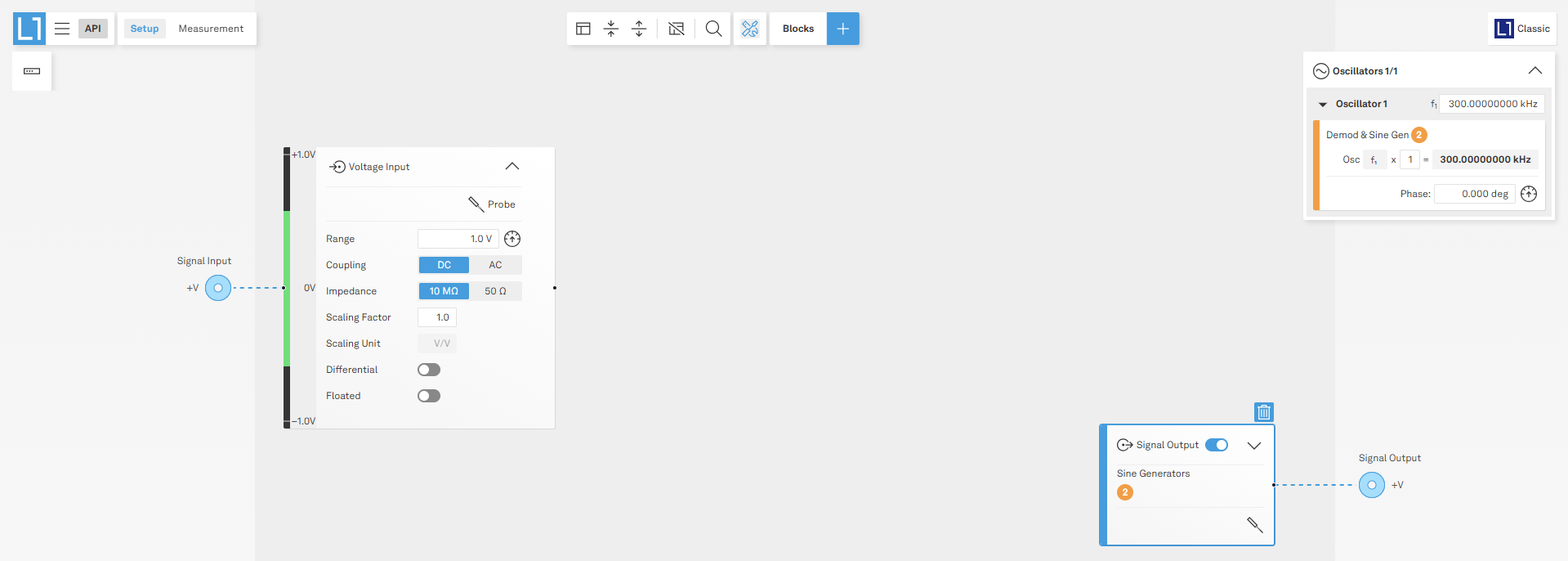
The range setting ensures that the analog amplification on the Voltage Input +V is set such that the resolution of the input analog-to-digital converter is used efficiently without clipping the signal. This optimizes the dynamic range.
The incoming signal can now be observed over time by using the Scope tool, by clicking on the corresponding probe icon.
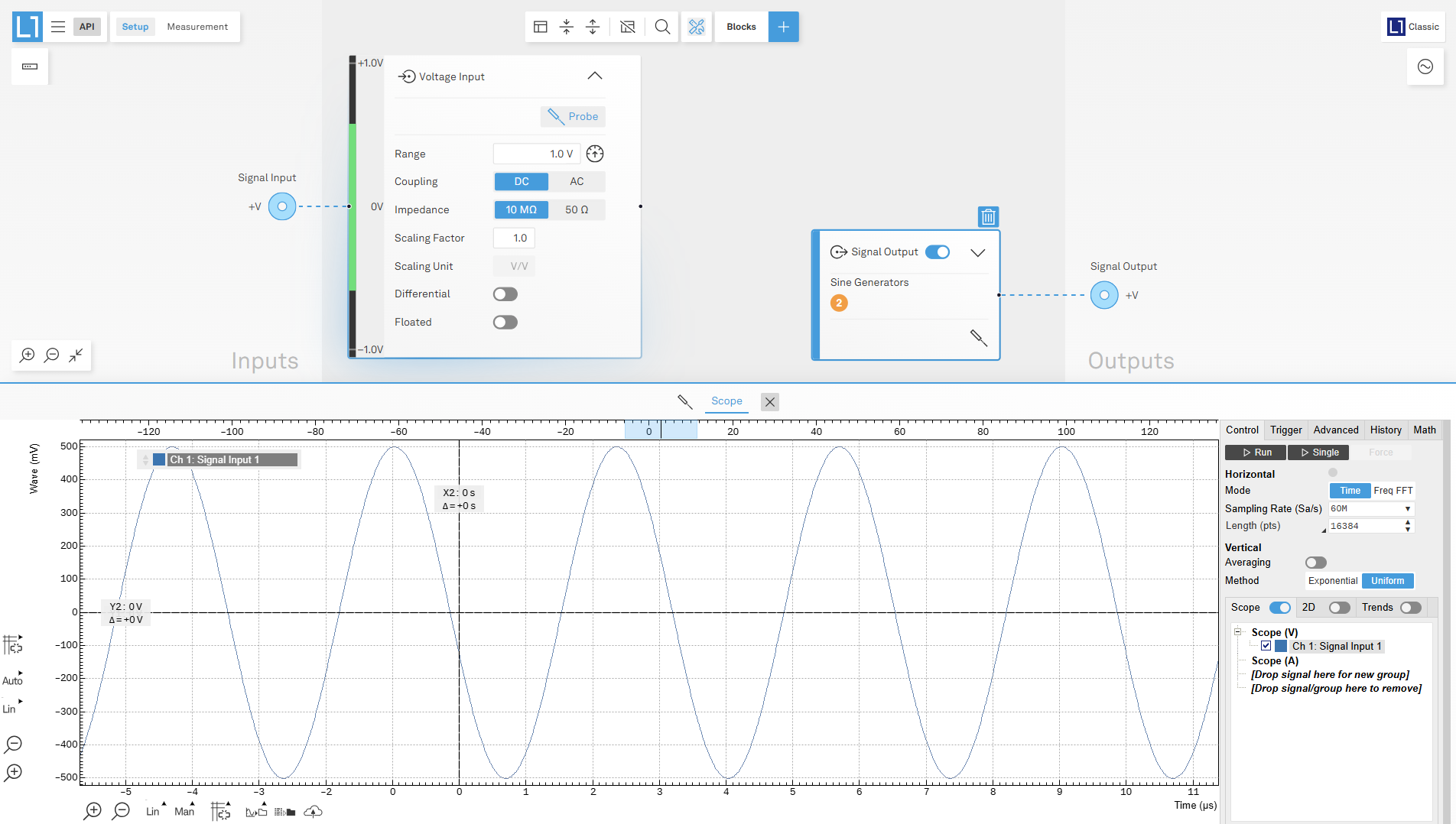
Demodulate the Test Signal¶
Now, we are ready to use the MFLI to demodulate the input signal and measure its amplitude and phase. To this end, you add a Demodulator block and connect it to the signal input by clicking on the “+” on the right-hand side of the Voltage Input block. On the Demodulator block, you can adjust the demodulator’s low pass filter settings, including time constant, bandwidth, and filter order, to optimize the signal processing for your measurement needs. In this example a 3dB low-pass filter bandwidth of 1 kHz is used, with a 3rd order filter. The demodulator uses the same internal oscillator set up in the signal generation steps. The measurement result can then be routed to the Auxiliary Output (by adding the corresponding connection to the demodulator block) or streamed internally to the host computer.
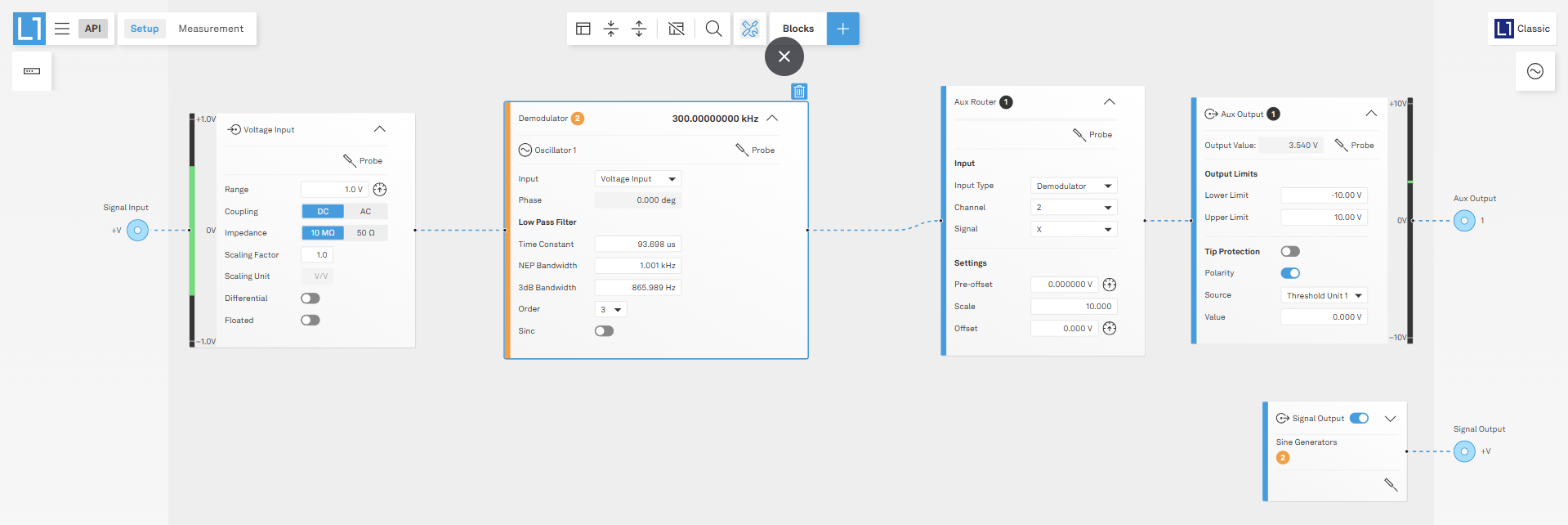
Plot the measurement results¶
To view and analyze your measurement results, switch to the Measurement workspace by clicking on the Measurement tab at the top left of the interface. In this workspace, you have access to a variety of powerful visualization tools. For example, you can use the Plotter as shown in Figure 7 to display the time trace of your demodulated data, allowing you to observe amplitude variations directly over time. Alternatively, you can select the Spectrum Analyzer to gain insights into the frequency domain representation of your measured signals, or other tools, by clicking on the “+” button in the top center part of the interface.
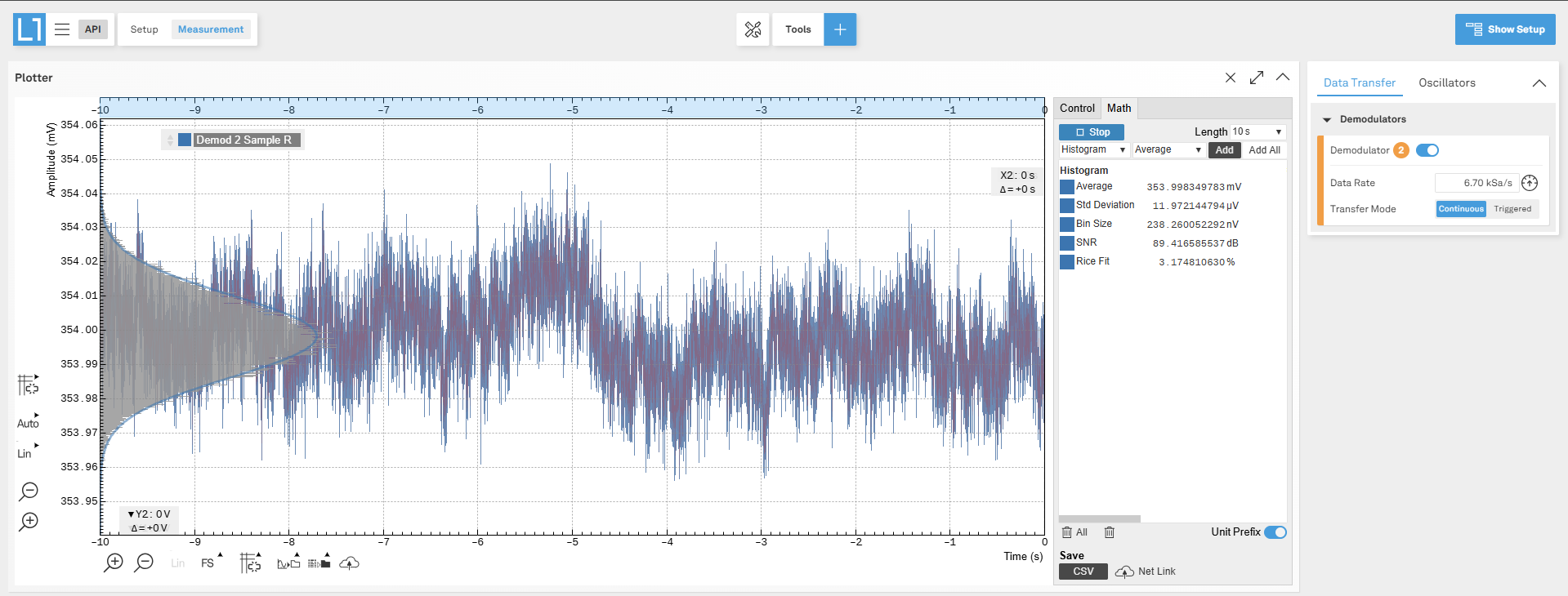
On the right-side panel, make sure to enable the Data Transfer toggle for the relevant demodulator channel to ensure your data is sent to the visualization tools. It is important to set a suitable Data Rate for data transfer. This rate should be matched to the low pass filter setting of your demodulator to achieve optimal sampling; note that you can click the button next to the data rate setting to let the software automatically adjust the data rate for you. Configuring these settings appropriately ensures you capture all relevant measurement information without excessive data volume or with insufficient sampling.
The average value of the measured signal in the plotter is about 354 mV, as expected from a 500 mV peak to peak sinusoidal input, taking onto account the typical √2 factor stemming from the demodulation process. Additional insights, as well as statistics on the signal, can be gained thanks to the Math sub-tab within the Plotter instance. See Figure 8 for an example of the Measurement workspace.
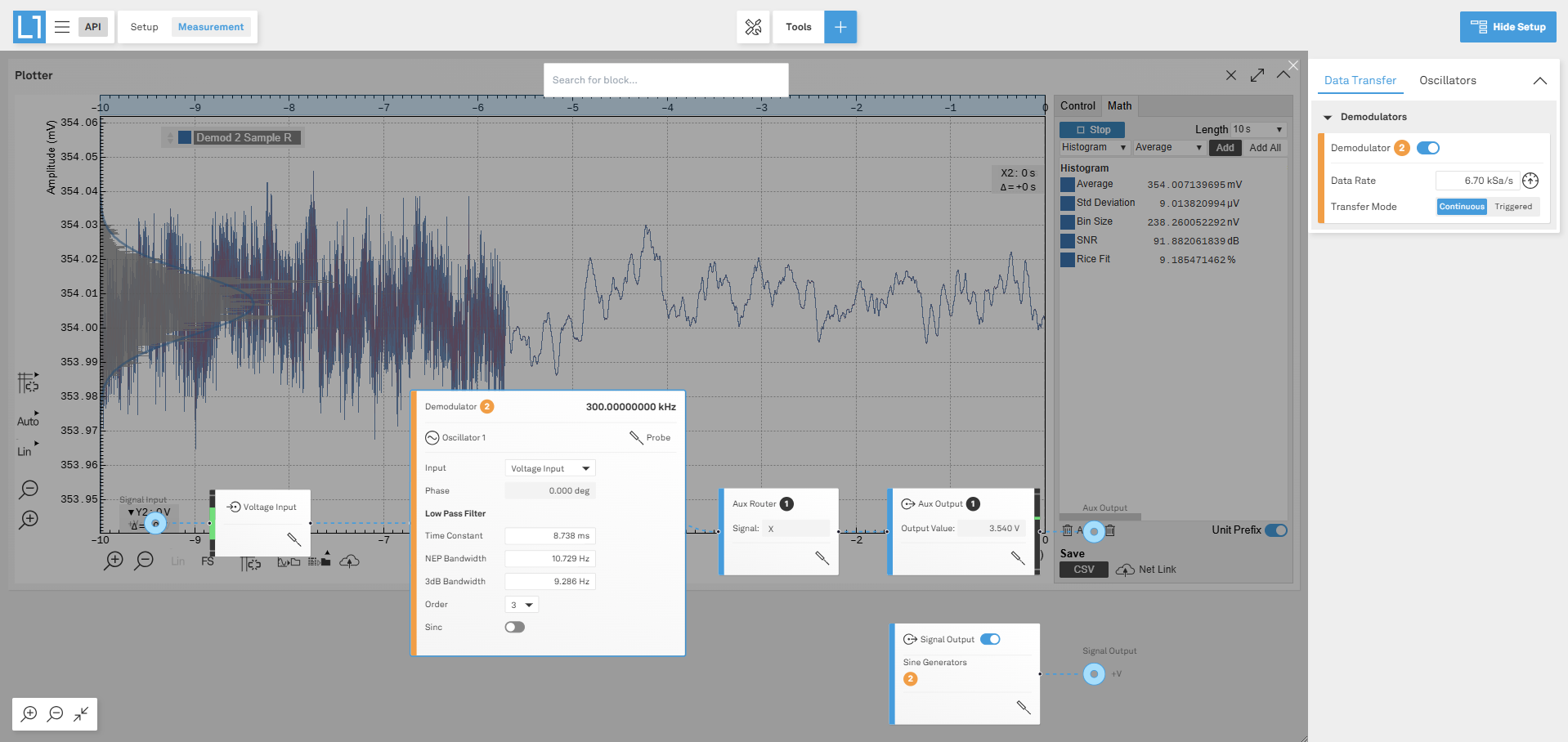
For real-time parameter adjustments (e.g. different value of the low pass filter time constant) and immediate feedback, you can overlay your setup diagram within the measurement workspace by clicking “Show Setup” in the upper right corner (see Figure 8). This allows you to tweak parameters live, with changes reflected instantly in your chosen visualization tool. In the example in Figure 8, the low-pass filter bandwidth is changed to a value of about 10 Hz, and the corresponding effect on the demodulated data is reflected in the underlying plotter. Alternatively, you can add the setup as a standalone block in the measurement workspace by clicking on the “+” button and selecting “Setup”.