Software Update¶
Overview¶
It is recommended to regularly update the LabOne software on the UHFQA Instrument to the latest version. In case the Instrument has access to the internet, this is a very simple task and can be done with a single click in the software itself, as shown in Updating LabOne using Automatic Update Check. If you use one of the LabOne APIs with a separate installer, don't forget to update this part of the software, too.
Updating LabOne using Automatic Update Check¶
Updating the software is done in two steps. First, LabOne is updated on
the PC by downloading and installing the LabOne software from the Zurich
Instruments downloads page, as shown in
Software Installation.
Second, the instrument firmware needs to be updated from the Device
Connection dialog after starting up LabOne. This is shown in Updating
the Instrument Firmware . In
case "Periodically check for updates" has been enabled during the LabOne
installation and LabOne has access to the internet, a notification will
appear on the Device Connection dialog whenever a new version of the
software is available for download. This setting can later be changed in
the Config tab of the LabOne user interface. In case automatic update
check is disabled, the user can manually check for updates at any time
by clicking on the button  in the Device Connection dialog. In case an update is found, clicking on
the button "Update Available" shown in Figure 1 will
start a download of the latest LabOne installer for Windows or Linux, see
Figure 2. After download,
proceed as explained in
Software Installation
to update LabOne.
in the Device Connection dialog. In case an update is found, clicking on
the button "Update Available" shown in Figure 1 will
start a download of the latest LabOne installer for Windows or Linux, see
Figure 2. After download,
proceed as explained in
Software Installation
to update LabOne.
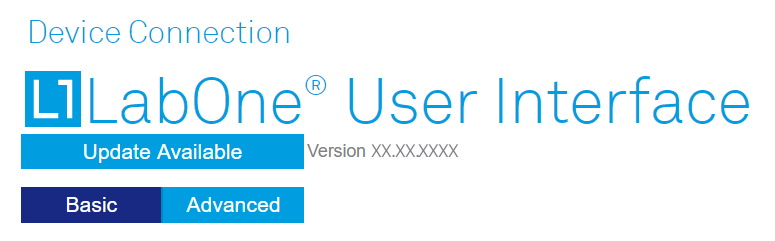
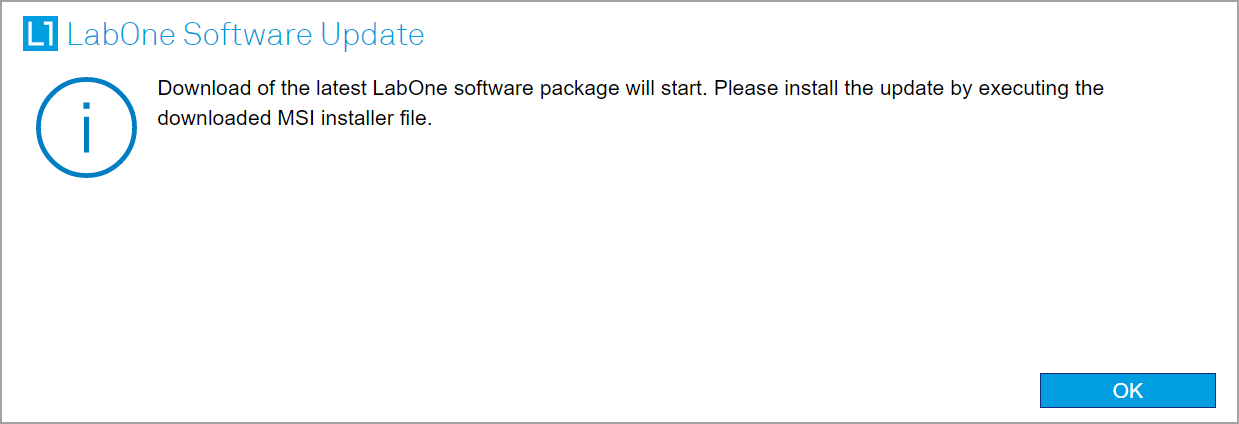
Updating the Instrument Firmware¶
The LabOne software consists of both software that runs on your PC and software that runs on the instrument. In order to distinguish between the two, the latter will be called firmware for the rest of this document. When upgrading to a new software release, it's also necessary to update the instrument firmware.
If the firmware needs an update, this is indicated in the Device Connection dialog of the LabOne user interface under Windows.
In the Basic view of the dialog, there will be a button "Upgrade FW" appearing together with the instrument icon as shown in Figure 3. In the Advanced view, there will be a link "Upgrade FW" in the Update column of the Available Devices table. Click on Upgrade FW to open the firmware update start-up dialog shown in Figure 4. The firmware upgrade takes approximately 2 minutes.
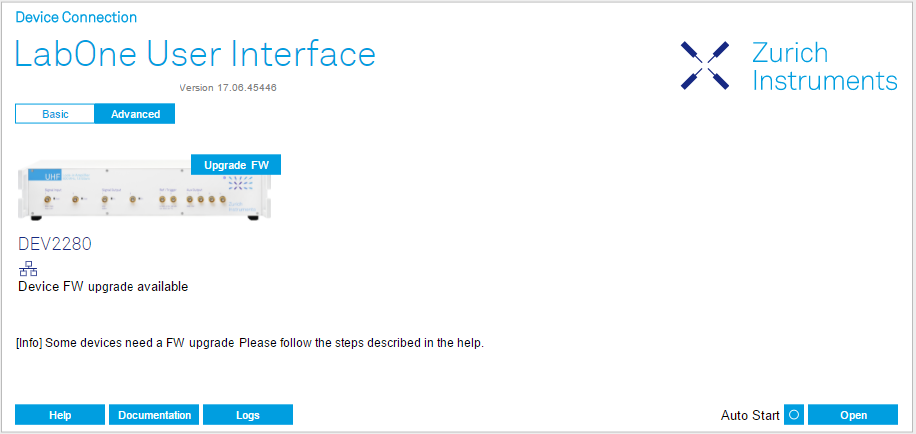
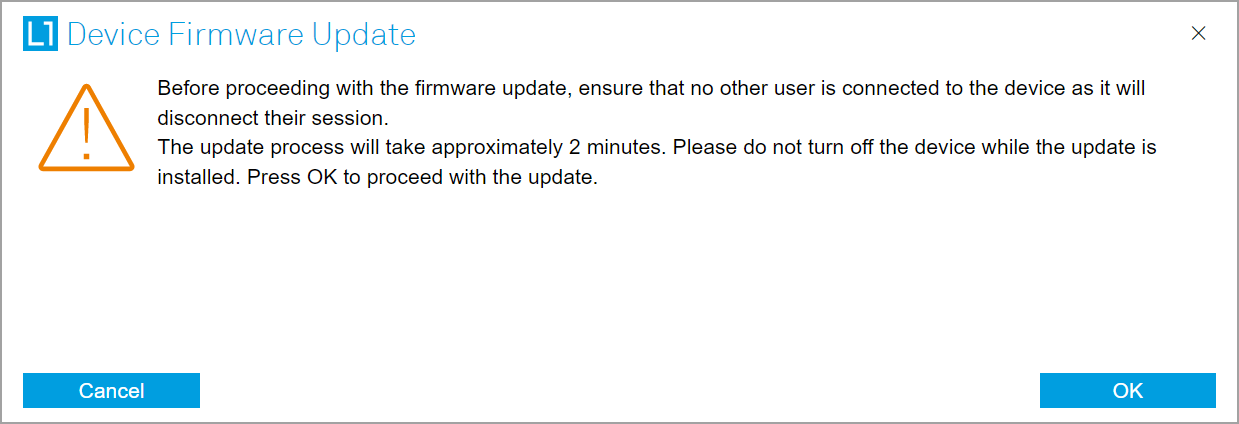
Important
Do not disconnect the USB or 1GbE cable to the Instrument or power-cycle the Instrument during a firmware update.
If you encounter any issues while upgrading the instrument firmware, please contact Zurich Instruments at support@zhinst.com.