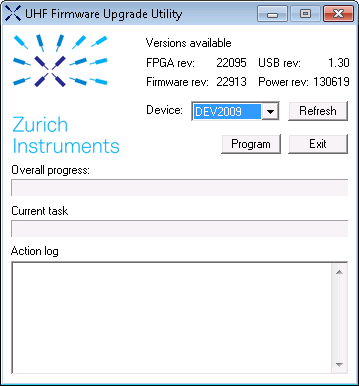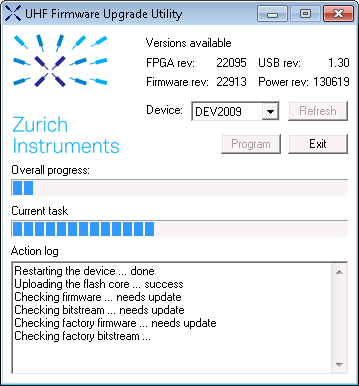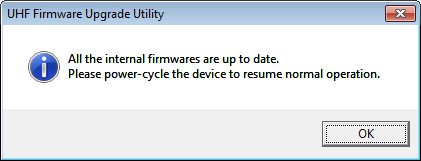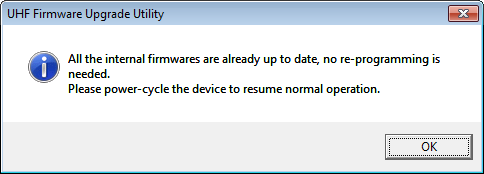UHFQA Firmware Upgrade Guide¶
Zurich Instruments LabOne consists of both software that runs on your PC and software (firmware) that runs on the UHFQA instrument. In order for the PC software to operate correctly it is necessary to update the UHFQA instrument’s firmware when installing LabOne. This step only has to be performed once. The firmware upgrade process is integrated into the LabOne user interface. Alternatively, the firmware upgrade utility program can be used for this purpose. This guide explain how to upgrade the instrument firmware using this program.
Preparation¶
In order to upgrade the instrument firmware, you must first take the following steps:
-
Download and install the latest version of LabOne on your PC. Administrator rights are necessary for the installation. Please see the UHFQA User Manual.
-
Either start the UHF instrument or, if it was already running, switch off and restart the UHF instrument.
-
Connect the UHF to the PC with the LabOne installation via USB cable.
Starting the Firmware Upgrade UHFQA utility¶
The Firmware Upgrade UHFQA utility is a program with graphical user
interface used to perform a firmware upgrade and is included in the
LabOne installation. Execute the file uhfqa_flash.exe in the LabOne
installation folder (usually
C:\Program Files\Zurich Instruments\LabOne\DataServer\UHF_Flash).
Using the Firmware Upgrade UHFQA utility¶
Important
Do not disconnect the USB cable to the UHF instrument or power-cycle the instrument whilst performing any of the following steps.
Upon starting the Firmware Upgrade UHFQA utility it should detect the
device that is connected to the PC via USB. The device serial number is
displayed next to Device:.
Select the device you would like to upgrade¶
Select which device you would like to upgrade via the pull-down menu. If no device is listed, please try the following steps:
-
Ensure that the USB cable is properly connected.
-
Try power-cycling the device.
-
Click the "Refresh" button.
Program the firmware of the connected device¶
Click the "Program" button to check the version of the current firmware and install the new firmware on the device.
Important
After clicking "Program" and the update is finished it is always necessary to power-cycle the instrument to resume normal operation, even if the firmware was previously up-to-date.
Close the Firmware Upgrade UHFQA utility¶
Click the Exit button to close the Firmware Upgrade UHFQA utility.
Support¶
If you encounter any issues whilst upgrading the instrument firmware, please contact: support@zhinst.com.