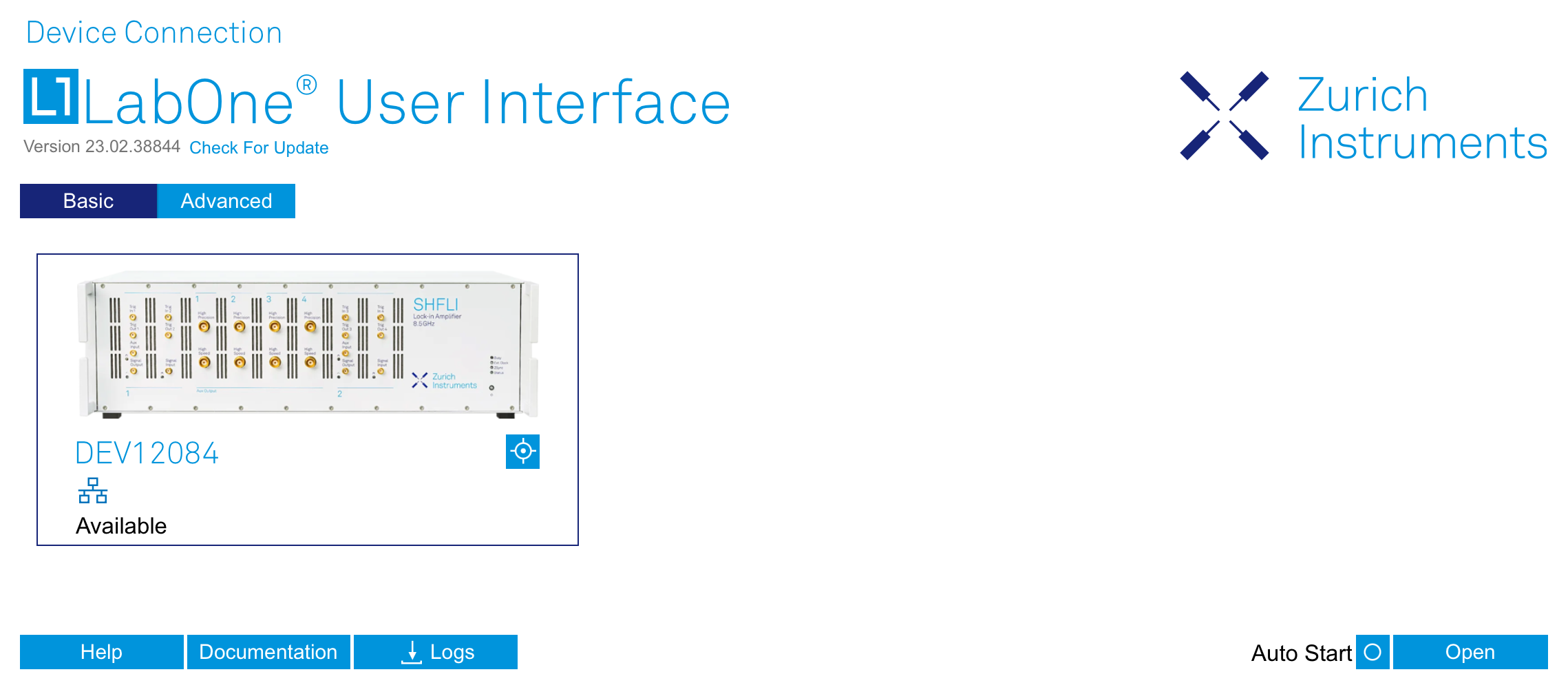Quick Start Guide¶
This page addresses all the people who have been impatiently awaiting their new gem to arrive and want to see it up and running quickly. Please proceed with the following steps:
-
Inspect the package contents. Besides the Instrument there should be a country-specific power cable, a USB cable, an Ethernet cable, a ZSync cable, and a hard copy of the Getting Started guide.
-
Check Handling and Safety Instructions for the Handling and Safety Instructions.
-
Download and install the latest LabOne software from the Zurich Instruments Download Center.
-
Choose the download file that suits your computer (e.g. Windows with 64-bit addressing). For more detailed information see Software Installation.
-
Connect the instrument to the power outlet. Turn it on and connect it to a switch in the LAN using the Ethernet cable.
-
Start the LabOne User Interface from the Windows Start Menu. The default web browser will open and display your instrument in a start screen as shown below. Use Chrome, Edge, Firefox, or Opera for best user experience.
-
The LabOne User Interface start-up screen will appear. Click the Open button on the lower right of the page. The default configuration will be loaded and the first signals can be generated. If the user interface does not start up successfully, please refer to Connecting to the Instrument.
If any problems occur while setting up the instrument and software, please see Troubleshooting at the end of this chapter for troubleshooting.
When connecting cables to the instrument’s SMA ports, use a torque wrench specified for brass core SMA (4 in-lbs, 0.5 Nm). Using a standard SMA torque wrench (8 in-lbs) or a wrench without torque limit can damage the connectors.
After you have finished using the instrument, it is recommended to shut
it down using the soft power button on the front panel of the instrument
instrument or by clicking on the  button at the bottom left of the user interface screen before turning
off the power switch on the back panel of the instrument.
button at the bottom left of the user interface screen before turning
off the power switch on the back panel of the instrument.
Once the Instrument is up and running we recommend going through some of the tutorials given in Tutorials. The functional description of the SHFSG+ can be found in Functional Description and provides a general introduction to the various tools and tables in each section describing every setting. In the same section, Functional Description provides an overview of the different UI tabs. For specific application know-how, the blog section of the Zurich Instruments website will serve as a valuable resource that is constantly updated and expanded.